AutoEntry can now process ePDFs faster than ever before
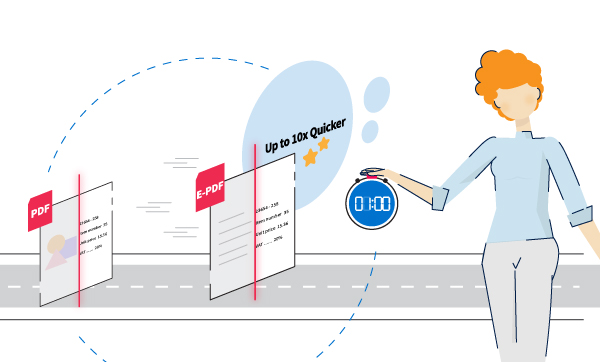
AutoEntry has improved its processing of ePDFs (more commonly known as ePDFs).
For you the user, it means even faster, more accurate processing of your bank statements.
Here, we’ll explain what it is, how it benefits you and how to get started.
What’s an ePDF?
An ePDF is a PDF file that originated straight from an electronic source.
Surely, every PDF is an ePDF?
Not necessarily. A PDF is a type of file, so that can be a photo of a signed document, a printed bank statement, a scanned paper statement, a photo of an invoice, and so on. Once it’s a photo that’s turned into a PDF, it’s not an ePDF.
Conversely, an ePDF is one in its original, electronic form; an electronic bank statement, for example.
How can I tell if I’m looking at an ePDF or not?
An ePDF has some of the same features as other electronic documents (like a Word document, for instance). So, if you can successfully search for a word on it (by holding ctrl and pressing “F”), then it’s an ePDF.
How does this benefit me?
AutoEntry has new digital extraction capabilities, meaning it can take information directly from an ePDF without using OCR (optical character recognition).
Here’s what that means in practical terms...
Speed
If you’re using AutoEntry, you’re already benefiting from not having to manually enter data. But with new ePDF processing, processing times can be up to 10 times faster for supported documents. The difference is especially acute if you’re working with a multiple-page document.
Accuracy
Processing ePDFs directly from the source greatly reduces the chance of error. On scanned or photographed PDFs, while our verification process verifies the figures extracted to minimize error, issues still arise from damaged, wrinkled, smudged or stained paper resulting in protracted turnaround times. This also eliminates any spelling mistakes in the line item description too!
Convenience
While AutoEntry was created to minimize labour, this new approach makes data entry even easier and less labour intensive. Scanning and sending documents is easy; uploading electronic documents that don't need to be scanned or photographed is even easier.
Sounds great, what do I do?
When sourcing bank statements (from your bank’s website, for example), download a statement as a PDF, save it on your PC, then upload that PDF to AutoEntry.
AutoEntry - finding new ways to make your life easier
If you’re already using AutoEntry, we have a little more detail on our new ePDF feature in our help section.
And if you haven’t used AutoEntry yet, you can get started with a free trial.
An intro to data entry automation
Our free guide explains how you can harness digitisation to save time and improve productivity.

-2.png)
.png)